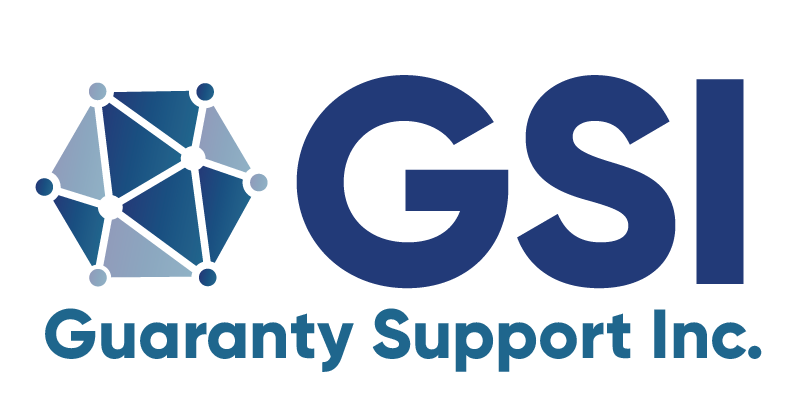UDS Data Mapper
User Guide
The UDS Data Mapper is a web-based application designed to facilitate Liquidators in efficiently mapping the relationship between the files of insolvent companies and the UDS. It also allows Liquidators to manage UDS data as it is transmitted to guaranty associations. The mapper is accessible at mapper.guarantysupport.com. Liquidators must request and be granted permission to use the system to gain access.
1. Upon successful login, the initial step involves uploading a CSV file containing the insolvent company’s claims data. Ensuring the claims data is in CSV format before uploading is crucial. Following the upload, the process of creating a map begins. This map visually represents the relationship between the uploaded data and the UDS. For the purpose of this demonstration, we will focus on curating ‘A’ records, although the mapper also accommodates ‘F’, ‘G’, and ‘I’ records.
2. Creating an ‘A’ record map involves selecting the recently uploaded file and aligning the first row of data from the file with the corresponding UDS values. Required fields are highlighted in red, whereas optional fields are in gray. Mapping involves linking the appropriate nodes to describe the relationship between your data and the UDS data. Additional information on specific values can be obtained by clicking on them; in some cases, external links provide further details.
3. Should an error occur during the mapping process, such as an incorrect linkage, it can be corrected by hovering over the node and clicking the scissor icon to delete the link. If certain data, like ‘insurance first name,’ is missing, a default value can be assigned for the time being.
4. Once the mapping is complete, with all mandatory fields addressed (either mapped directly from the file or assigned a default value), the map can be saved. The subsequent step involves producing UDS records, utilizing the created ‘A’ record map. During this phase, you’ll be prompted to input default values for fields where defaults were assigned during mapping.
5. Further steps include configuring UDS filters, which help in converting your claims data into UDS-compliant values. This includes decisions on data truncation to meet UDS field length requirements and specifications on file formats, such as the presence of column headers and date formats.
6. Testing the data against UDS standards helps identify and correct errors, such as invalid coverage codes. The job can be submitted once errors are rectified and the data passes the test. The system then generates a report detailing failed import records, allowing for corrections and re-submission.
7. The mapper also provides functionalities to sort, search, and review records, with options to manually modify, delete, or add records. Once the records are prepared, they can be sent to the guaranty funds, with the system notifying the respective parties via email.
Users are encouraged to contact the helpdesk at [email protected] for any queries or additional assistance.
Thank you for following this tutorial on the UDS Data Mapper.