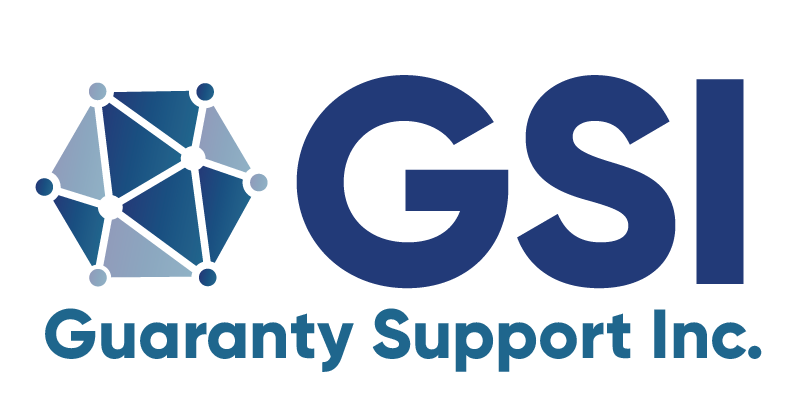UDS Frequently Asked Questions
What is the maximum amount of I records that I can upload at once?
Ongoing maintenance and support of the NCIGF’s innovative online tool, the UDS Data Mapper, is performed by GSI. Over time, the company has grown by developing innovative solutions to unique challenges faced by guaranty associations and others in the resolution community.